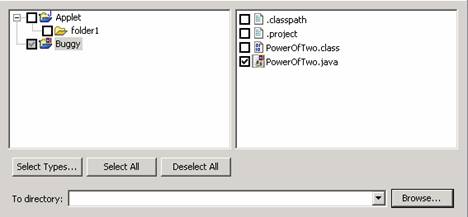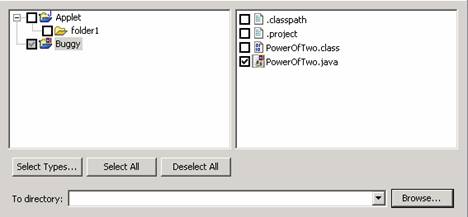Export Files to Disk
You can also back up individual files without compressing them. To do that, follow these steps:
- Right-click in the Gild Resource View.
- From the pop-up menu, select "Export>Export Files to Disk".
- You will be presented with an Export wizard that contains information similar to the following image:
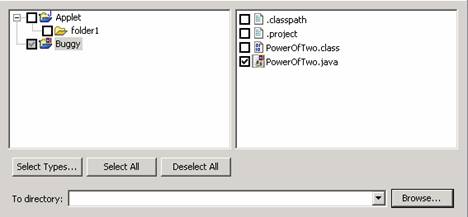
- The two large panes at the top are used to select the files that you want to export. If you had any resources selected in the Gild Resource View, they will automatically be selected in these panes. Use the left-hand pane to navigate through projects and folders; use the right-hand pane to select the files that you wish to back up.
- Click on the "Browse" button.
- You will be presented with another dialog. Use this dialog to navigate to the location on your computer or diskette at which you would like to save your files.
- In this dialog, click "OK".
- Click "Finish" in the Export wizard.
Previous | Index | Next